
Loading...
Loading...
Loading...
Loading...
Loading...
Loading...
Loading...
A collection of all the major releases of this extension
In this section, you will find the release notes for each version we release under this major version. If you are looking for the release notes of previous major versions, use the version switcher at the top left of this documentation book. Here is a breakdown of our major version releases.
Version 2 is a major extension rewrite to support Lucee 5, container deployments, and licensing updates.
The birth of this Extension
The Ortus PDF extension will give you the following available tags:
cfpdfform
cfpdfformparam
This tag allows you to manipulate existing PDF forms, usually edited in Adobe Acrobat or LiveCycle Designer. You will be able to do the following:
Embed a form with pre-filled FORM data and deliver it via cfcontent or cfpdf or cfdocument tags
Render out a pre-filled FORM to disk with overwrite and flattening capabilities.
Extract values from a PDF form as:
The cfpdfform tag can have nested cfpdfformparam tags in order to populate forms inside PDF documents.
cfpdfform attributescfpdfformparam attributesPopulating a PDF Form with sub params
Populating a PDF Form with a struct
Populating a PDF Form with a JSON object
Populating a PDF Form from and XML file and stream to browser
Reading a PDF Form
Reading a PDF Form as JSON Data
Reading a PDF Form as XML Data
Reading a PDF Form as XML Data into an XML output file
Reading a PDF Form in FDF format and outputting to a file
XML Data
If you will be populating forms or extracting forms, the format in XML will be the following:
XML string
XML file
FDF file
overwrite
No
populate, read
No
Specifies whether to overwrite the destination file (if action="populate") or the data file (if action="read"):
overwriteData
No
populate
No
If enabled it will overwrite form field values, else it will only override them if the value is empty.
result
No
read
pdfdata
ColdFusion structure that contains the form field values. If not used, the tag will create a variable called pdfdata for you in the caller scope.
source
Yes
populate, read
---
Pathname of the source PDF (absolute on-disk or in-memory path, or path relative to the context root) or byte array representing a PDF.
flatten
No
populate
true
Will flatten the populated PDF so the form is sealed in the container PDF.
structData
No
populate
---
Instead of using nested cfpdfformparam tags, you can pass a struct of name-value pairs to populate a PDF form with.
jsonData
No
populate,read
---
Populate: Instead of using nested cfpdfformparam tags, you can pass a JSON object of name-value pairs to populate a PDF form with.
Read : If a string, this will be the name of the variable in the caller's variables scope that will contain the form data as a JSON string.
xmlData
No
read, populate
---
Read : If a string, this will be the name of the variable in the caller's variables scope that will contain the Form data as an XML packet value. If this is a file path ending in .xml then the tag will export the XMl of the Form data to that file.
Populate : The XML object, XML string or XML data filename to use when populating the PDF form instead of sub cfpdfformparam tags.
---
''Not implemented by Ortus PDF''
Parameter
Required
Action
Default
Description
action
Yes
---
read
Action to perform: populate or read
destination
Yes
populate
---
Parameter
Required
Default
Description
name
Yes
---
The name of the PDF form entry
value
Yes
---
The value of the PDF form entry
index
Pathname for the output file. You can specify an absolute pathname or a pathname relative to the context root. The file extension must be PDF. Do not specify the destination when you embed a form in a PDF document.
---
<cfpdfform
action = "populate"
source = "PDF file pathname|byte array"
destination = "output file pathname"
overwrite = "yes|no"
overwriteData = "yes|no"
xmlData = "XML object|XML string|XML data filename"
structData = "CFML Struct">
<cfpdfformparam name="" value="" index="" />
</cfpdfform>
<cfpdfform
action = "read"
source = "pathname|byte array"
result = "structure containing form field values"
overwrite = "yes|no"
xmlData = "variable containing xml values or an XML file path"
fdfData = "The absolute file path to export the data as FDF">
</cfpdfform><cfpdfform
action="populate"
source="#datapath#/report.pdf"
destination="#workpath#/report-out.pdf"
overwrite="true"
overwriteData="true"
result="myresult"
flatten="true">
<cfpdfformparam name="full_name" value="Ortus Rocks" />
<cfpdfformparam name="exam_date" value="#dateFormat( now(), "mmmm dd, yyyy")# #timeFormat( now(), "medium")#" />
<cfpdfformparam name="strategy_overview" value="Drink a lot of water!" />
<cfpdfformparam name="strategy_tips" value="Eat a lot of cheese!" />
</cfpdfform>
<!-- Deliver the file -->
<cfcontent file="#workpath#/report-out.pdf" type="application/pdf" reset="true" /><cfset data = {
"full_name" = "Ortus Rocks",
"exam_date" = "#dateFormat( now(), "mmmm dd, yyyy")# #timeFormat( now(), "medium")#",
"strategy_overview" = "Drink a lot of water!",
"strategy_tips" = "Eat a lot of cheese!"
}>
<cfpdfform
action="populate"
source="#datapath#/report.pdf"
overwrite="true"
overwriteData="true"
structData=data
flatten="true">
</cfpdfform><cfset jsonData = '{
"full_name" : "Ortus Rocks",
"exam_date" : "#dateFormat( now(), "mmmm dd, yyyy")# #timeFormat( now(), "medium")#",
"strategy_overview" : "Drink a lot of water!",
"strategy_tips" : "Eat a lot of cheese!"
}'>
<cfpdfform
action="populate"
source="#datapath#/report.pdf"
overwrite="true"
overwriteData="true"
jsonData="#jsonData#"
flatten="true">
</cfpdfform><cfpdfform
action="populate"
source="#datapath#/report.pdf"
overwrite="true"
overwriteData="true"
xmlData="c:\temp\data.xml"
flatten="true">
</cfpdfform><cfpdfform
action="read"
source="#dataPath#/report.pdf"
result="formData">
<cfdump var="#formData#"><cfpdfform
action="read"
source="#dataPath#/report.pdf"
jsonData="formData">
<cfdump var="#isJSON( formData )#">
<cfdump var="#formData#"><cfpdfform
action="read"
source="#dataPath#/report.pdf"
xmlData="formData">
<cfdump var="#isXML( formData )#">
<cfdump var="#formData#"><cfpdfform
action="read"
source="#dataPath#/report.pdf"
xmlData="c:\temp\export.xml"><cfpdfform
action="read"
source="#dataPath#/report.pdf"
fdfData="c:\temp\export.fdf"><?xml version="1.0" encoding="UTF-8"?>
<fields
><exam_date
>October 31, 2013 10:00am</exam_date
><full_name
>Populated by XML</full_name
><keystrengths
>After training, the dimensions of Radical Innovation upon which
you performed highest were RECEPTIVITY and SELF-INQUIRY.</keystrengths
></fields>The Ortus PDF Extension is a Lucee Extension that will bring enhanced PDF tags and features to any Lucee CFML engine like cfpdfform, cfpdfformparam tags and much more.
The Ortus PDF Lucee Extension adds the missing PDF capabilities you were longing for to any Lucee engine and enhances some PDF capabilities. The extension contains several new CFML built-in tags and functions to help you manipulate and work with PDF documents.
Lucee 5.1.0 and above
This Lucee extension is a commercial product by Ortus Solutions. You will need to purchase a license:
cfpdfform tag implementation compliant with Adobe ColdFusion
cfpdfformparam tag implementation compliant with Adobe ColdFusion
Ability to export PDF form data into:
The Ortus PDF Extension is a commercial product by Ortus Solutions. If you have purchased a license, you are entitled to customer support. You can visit our support page to contact us or create an issue in our bug tracker.
Support Page:
Bug Tracker:
Native CFML Structures
XML String
XML File
FDF File
JSON (Ortus Feature)
Ability to pre-fill PDF form data from:
Native CFML Structures
XML String
XML File
XML Objects
JSON objects
Allows the ability to flatten PDFs after populating them with data
Manipulates existing forms created in Adobe® Acrobat® and Adobe® LiveCycle® Designer
Ability to stream generated PDFs to browser
Support for embedded forms (New since v2.1.0)
Much More!!
Getting started with the Ortus PDF Extension
The extension is installed as a Lucee extension into any Lucee Server version 5.1.0 and above. The extension has to be installed at the server-level context.
All web contexts created under the same Lucee instance will have the extension tags deployed to them automatically for you.
Now click Extensions > Applications and wait for the list to load. There should be an item in the list called Ortus PDF. You can activate it as a trial or as a full version with a license key after you install it.
Click it and then click the install button to begin the installation process.
We recommend a complete server install so changes can take effect.
Lucee also allows you to deploy the extension file (.lex) into a special folder. Lucee will detect the extension and automatically install it for you. The location is the following
Just drop the file in that folder, wait a few seconds, and it will automatically install. You can drop the file there before the server is started or during a started server.
If anything goes wrong during the installation, please verify the deploy logs in the following location
If you do not see the menu, please completely restart your Lucee Server.
Production servers get only 1 activation, so make sure you choose the correct server type. Once you get all your information in the form, click on the activate button to finalize the installation. Choose the trial option if you don't have a license and just want to try out the extension. When the trial expires, the provider will stop working! The trial is not for production use.
Development servers are FREE of charge, and each license includes up to 4 activations. Production licenses are on a per Lucee instance and are allowed 1 activation. If you have any activation issues, please contact us at . Also, make sure you have a valid internet connection to activate your product.
The Ortus Lucee PDF Extension should now be installed on your server and ready to use.
If you will be using an offline installation or a Docker-based installation, you can either follow the process above or download the extension and leverage a continuous integration server to build your images or server configurations. Please note that you will need a containerized server license to use this extension across multiple images.
From our artifact repository, download the appropriate lex file and drop it into your Lucee deploy folder: {lucee-server}/WEB-INF/lucee-server/deploy. Once the engine starts, it will deploy the extension for you automatically.
If you will be using Kubernetes, Docker Swarm or any other orchestrator, you will need to automate the activation process. There are two methods of providing your activation information to the extension:
Activation via a properties file in the extension filesystem
Activation via environment variables
Since you will likely want the server warmed up and ready to go, you may provide one of these two mechanisms in your build process. With environment variable-based activation, there is no need to hard-code the license information into the container build, though you may do so. Simply supply these environment keys at runtime or via a .env file.
To use the properties file method of license configuration, Create a license.properties file with the following content:
And place it in the following location: {lucee-server}/WEB-INF/lucee-server/context/context/ortus/pdf/license.properties
Upon server startup, the file will be sourced in and the extension activated.
{lucee-server}/WEB-INF/lucee-server/deploy{lucee-server}/WEB-INF/lucee-server/context/logs/deploy.logemail=[The email address used to purchase your extension]
licenseKey=[The license key you were provided at registration]
activationCode=[The activation code for your extension and server type]
serverType=[ Activation type. Optional. Default to "Production"] 


The source code for this book is hosted on GitHub:
https://github.com/ortus-docs/ortuspdf
You can freely contribute to it and submit pull requests. Ortus Solutions, Corp copyright the contents of this book and cannot be altered or reproduced without the author's consent. All content is provided "As-Is" and can be freely distributed.
The majority of code examples in this book are done in cfscript.
The majority of code generation and running of examples are done via CommandBox: The ColdFusion (CFML) CLI, Package Manager, REPL -
Redis is a copyright and trademark of Redis Labs, Inc.
The information in this book is distributed “as is”, without warranty. The author and Ortus Solutions, Corp shall not have any liability to any person or entity concerning loss or damage caused or alleged to be caused directly or indirectly by the content of this training book, software, and resources described in it.
We highly encourage contribution to this book and our open source software. The source code for this book can be found in our GitHub repository where you can submit pull requests.
10% of the proceeds of this book will go to charity to support orphaned kids in El Salvador - . So please donate and purchase the printed version of this book, every book sold can help a child for almost 2 months.
Shalom Children’s Home is one of the ministries that is dear to our hearts located in El Salvador. During the 12 year civil war that ended in 1990, many children were left orphaned or abandoned by parents who fled El Salvador. The Benners saw the need to help these children and received 13 children in 1982. Little by little, more children came on their own, churches and the government brought children to them for care, and the Shalom Children’s Home was founded.
Shalom now cares for over 80 children in El Salvador, from newborns to 18 years old. They receive shelter, clothing, food, medical care, education and life skills training in a Christian environment. The home is supported by a child sponsorship program.
We have personally supported Shalom for over 6 years now; it is a place of blessing for many children in El Salvador that either have no families or have been abandoned. This is good earth to seed and plant.
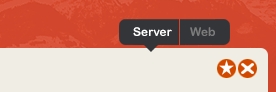
Issues? We all have them, learn how to cope with them
Here's a general list of troubleshooting steps if you're getting errors. The log files are VERY important since Lucee's error doesn't always contain the information you need. You must crack open your Lucee logs to get the actual error out.
Look in the out and err logs for information. These are usually found in the servlet container's log directory. For instance, if you're using Tomcat, look in Tomcat's log directory. Messages are often logged there that never make it up to the CFML engine.
Always scroll to the bottom of Java stack traces to look for a caused by section, which is the original error.